A few months ago, we started running a new series called, “How it Helps Us,” in which we ask a SmallBusiness.com user to share specific knowledge about something they have found helps them in their work. So far it has featured small business owners ranging from a peach farmer to a professional songwriter to some Kickstarter-rockstar gadgeteers.
To encourage more candidates to participate in the feature, we decided to set up a Google form and invite people to suggest an idea for us to consider–something that’s helped you that you would be willing to share with others. Of course, whenever we decide to do something like this, the first thing we think is, “Hey, a “how-to” about setting up a Google form would be a good thing, also. So consider this a two-fer: (1) A how-to and (2) The first time you’ll see the “How it Helps Us” form.
How to set up a Google form
(We’re assuming you know that you’ll have to have a Google account for the following to work.) Think of a Google form as the front page of a Google spreadsheet. On this front page, will appear questions that each have an accompanying means for the respondent to answer (i.e., text box, multiple choice, true-false, etc.)
- Log onto Google Drive
- Use the Create button to start a new form.
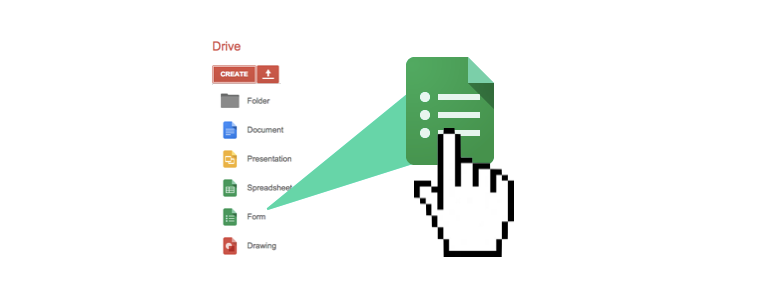
- Use the blank fields to insert the information you’d like to include
- Use the tabs to see what the viewer will see or to edit questions, description

- Click the “theme” tab to use one of the existing templates or to create a custom look.
- Adding photos or graphical elements like border lines follow the same conventions you’ll find throughout all of Google’s products.
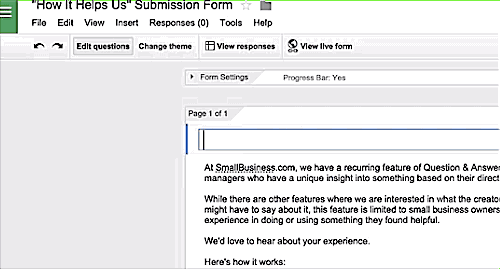
Okay, now you get to practice filling out a form created with Google Form
We promise this won’t be the last time you see this form.
