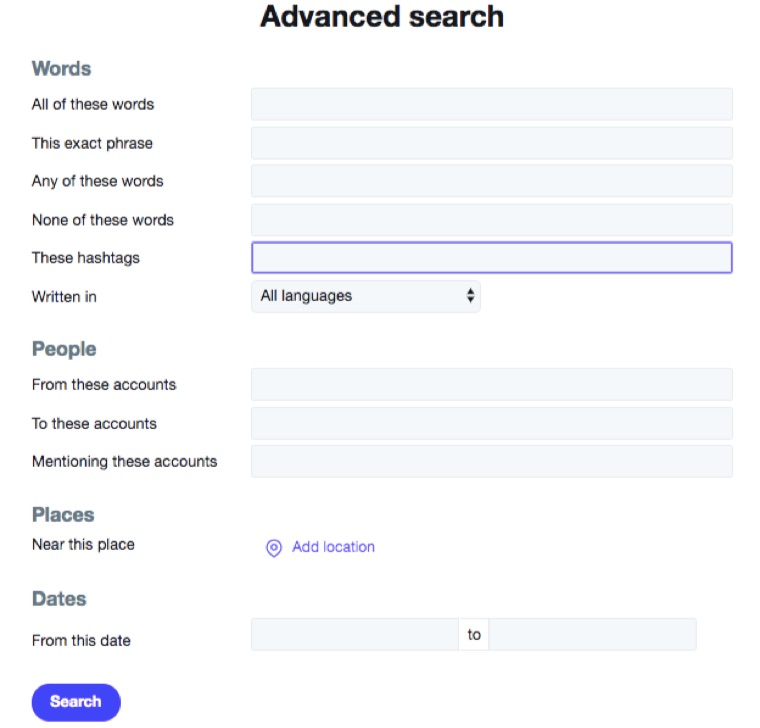If your use of Twitter is limited to following tweets from a small group of individuals, you’re merely scratching the surface of the kind of real-time information you may one day need during a local, breaking news event or something happening in your industry. Even more helpful are the many ways you can narrow searches or conduct research on what was being tweeted during a specific time-frame or in a far-away location.
Before we dive into some how-tos, be sure to bookmark the Twitter Help Center page on “How to Use Twitter’s Advanced Search” (or even better, bookmark this page).
The following how-to advice is divided into three parts:
I. Basic Twitter Search | This is How You’re Probably Searching Twitter Now
II . Advanced Twitter Search | How You Should be Searching Twitter Now
III. Very Advanced Search | How to Find Anything on Twitter Using Boolean Operators
I. Basic Search | This is How You’re Probably Searching Twitter Now
1. Type some words into the search box and click (or tap) return.
2. Be perplexed why it doesn’t return what you’re looking for.
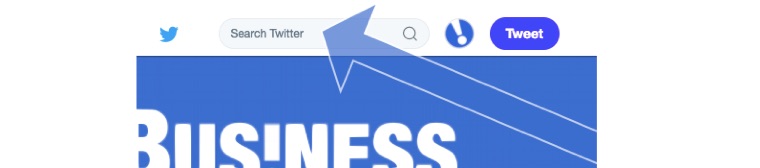
II . Advanced Search | How You Should be Searching Twitter Now
- Repeat Step I until you get to the spot where you don’t know what to do next.
- At the top of the left-hand column: Search filters > Show
- Fill in the appropriate fields to refine your search results.
- Click Search to see your results.
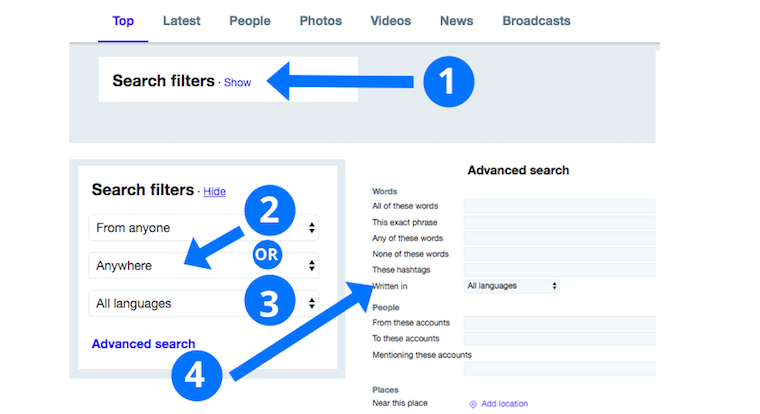
Tip: A more direct way to navigate to the Advanced search page is to use the web address: https://twitter.com/search-advanced.
By combining fields in Advanced search, you can make your searches extremely precise. For example, here is a search for Tweets containing “New Years” but excluding “Resolution” between December 30, 2013 and January 2, 2014.
Here are examples of the various ways you can fill in the appropriate fields (boxes) to refine your search results.
Words
- Tweets containing all words in any position (“Twitter” and “search”)
- Tweets containing exact phrases (“Twitter search”)
- Tweets containing any of the words (“Twitter” or “search”)
- Tweets excluding specific words (“Twitter” but not “search”)
- Tweets with a specific hashtag (#twitter)
- Tweets in a specific language (written in English)
People
- Tweets from a specific account (Tweeted by “@TwitterComms”)
- Tweets sent as replies to a specific account (in reply to “@TwitterComms”)
- Tweets that mention a specific account (Tweet includes “@TwitterComms”)
Places
- Tweets sent from a geographic location, e.g. a specific city, state, country
- Use the place dropdown to select the geographic location
Dates
- Tweets sent before a specific date, after a specific date or within a date range
- Use the calendar dropdown to select a “from” date, “to” date or both
- Search for Tweets from any date since the first public Tweet
III. Very Advanced Search | How to Find Anything on Twitter
What you’re about to learn is actually a version of what you learned in III. However, this approach strips away the boxes (or fields) and allows you to type in “operators” that send out your search requests like a heat-seeking missile. It uses something called “Boolean logic,” the secret sauce that helps a user find the needles in haystacks of the web.
Boolean search (named way before the creation of Twitter for the 19th-century British mathematician George Boole) allows a search engine user to combine keywords (also called “operators” or “modifiers”) such as AND, NOT and OR into a string of filters that enable the user to block out everything but the most relevant results being sought.
For example, the Boolean operator AND used in the search “hotel” AND “New York” would limit the search results to only those documents containing both of those two keywords.
Below, in the left column, are Boolean operators you can type into the Twitter search box. In the right column, there’s an explanation of the operator.
Tip: If you want to watch a helpful five-minute overview of Boolean search, we’ve embedded one at the bottom of the page.
| Operator | Explanation of the Operator |
|---|---|
| Category: Tweet Content | |
| watching now |
containing both “watching” and “now”
|
| “happy hour” |
containing the exact phrase “happy hour”
|
| love OR hate |
containing either “love” or “hate” (or both)
|
| beer -root |
containing “beer” but not “root”
|
| #haiku |
containing the hashtag “haiku”
|
| $twtr |
containing a cashtag, useful for following stock information
|
| politics filter:safe |
containing “politics” with Tweets marked as potentially sensitive removed
|
| puppy url:twitter |
containing “puppy” and a URL with the word “twitter” anywhere within it
|
| traffic ? |
containing “traffic” and asking a question
|
| Category: Tweet Information | |
| near:london within:15mi |
geotagged in a place, within a radius (can use km or mi)
|
| superhero since:2015-12-21 |
containing “superhero” and sent since “2015-12-21” (year-month-day)
|
| #brexit until:2016-06-23 |
containing “#brexit” and sent before the date “2016-06-23” (year-month-day)
|
| puppy source:tweetdeck |
containing “puppy” and sent from “tweetdeck” (common sources are “tweetdeck”, “twitter_for_iphone”, “twitter_for_android” and “twitter_web_client”)
|
| puppy min_retweets:5 |
containing “puppy” with a minimum of 5 Retweets
|
| puppy min_faves:10 |
containing “puppy” with a minimum of 10 likes
|
| puppy min_replies:100 |
containing “puppy” with a minimum of 100 replies
|
| puppy filter:nativeretweets |
Retweets containing “puppy”
|
| puppy filter:retweets |
old style Retweets (“RT”) and quoted Tweets containing “puppy”
|
| Category: Tweet Media | |
| kitten filter:media |
containing “kitten” and an image or video
|
| kitten filter:native_video |
containing “kitten” and an uploaded video, Amplify video or Periscope
|
| kitten filter:periscope |
containing “kitten” and a Periscope video URL
|
| kitten filter:images |
containing “kitten” and links identified as photos
|
| kitten filter:twimg |
containing “kitten” and a pic.twitter.com link representing one or more photos
|
| kitten filter:links |
containing “kitten” and linking to URL
|
| Category: Users | |
| from:smallbusiness |
sent from Twitter account @smallbusiness
|
| list:NASA/space-tweets |
sent from a Twitter account in the NASA list space-tweets
|
| to:NASA |
replying to Twitter account @NASA
|
| @NASA |
mentioning Twitter account @NASA
|
| breaking filter:verified |
containing the word “breaking” from verified users only
|
Use Negation Filters
Any “filter:type” can also be negated using the “-” symbol.
Example | I want Tweets from @Nasa with all types of media except images
from:NASA filter:media -filter:images
istockphoto.com
A Youtube video outlining the basics of Boolean search from the library at the University of Regina in Regina, Saskatchewan, Canada.
istock