Almost every tech website features a post or two (or more) about how to keep your laptop from exhausting its battery. I find myself on planes a couple of times each month, so I have developed an obsession with this topic. Thanks to several sources I’ve listed at the bottom of this article, here are 13 things to do to keep your laptop from running out of power somewhere over Arizona.
1 | Learn to manage your laptop’s power saving option, especially how to set it up before you expect to use it several hours unplugged. Before trips, I set my MacBook Air to use as little power as possible.
- In Windows, it’s “Power Options,” which you can bring up by hitting Start and typing just that.
- In macOS, it’s in System Preferences under Energy Saver.
2 | Use a battery monitor for more information about charges, cycles, and remaining battery life. Here are some free utilities that can tell you everything you want to know about your laptop’s battery:
- macOS users can try Battery Health
- Windows users can try BatteryCare
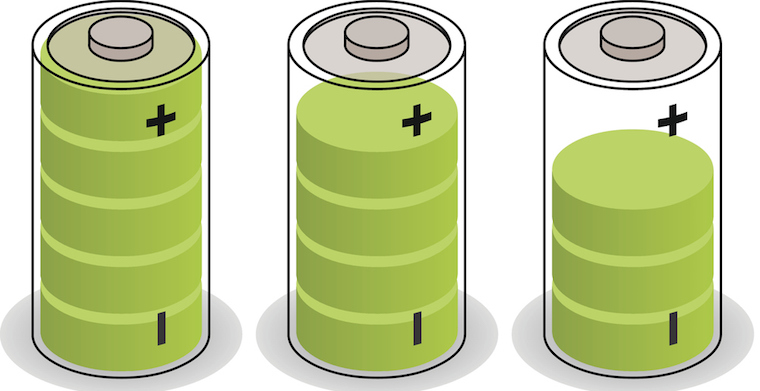
3 | Keep your screen’s brightness as low as possible when you are unplugged. However, it’s not an end-all, be-all solution. It’s not going to give you an extra hour. Consider it an emergency measure.
4 | Keep your laptop cool. Heat is a battery killer, so it helps keep your laptop as cool as possible. At the very least, avoid blocking airflow when you’re using it on the go. Consider using a portable laptop tray (Amazon link). This is especially critical if your laptop uses a fan.
5 | Avoid full discharges. People debate this, but what the heck, we’ll take a stand: Don’t let the battery die completely.
6 | If you’re not using an application, turn it off. Even before you unplug your computer, turn off anything you are not using—especially anything you don’t think you’ll be using.
7 | Single-task, don’t multi-task. This is the key to draining power due to applications not in use. By working on one thing at a time, you can more easily keep from having several applications opened at once.
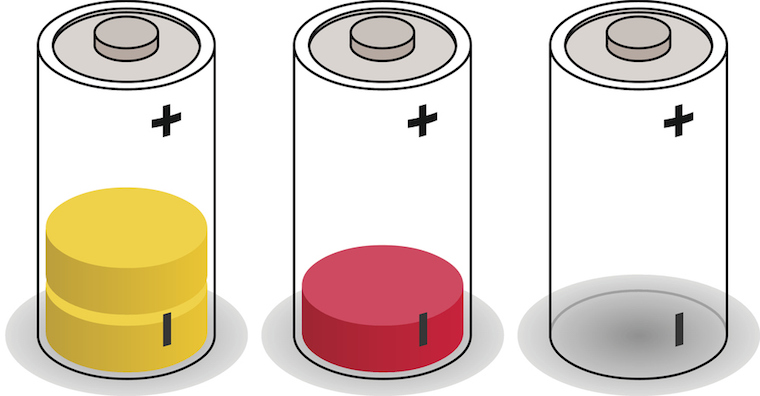
8 | Turn off all hardware possible, like Bluetooth or Wi-Fi. Sure, your plane has Wi-Fi, but if you are not using it at this very moment, turn it off.
9 | Put your laptop to sleep whenever possible. If you have a Windows laptop, use “hibernate” instead of “sleep” to save some extra juice.
10 | Close browser tabs. A browser is the most power hungry app you use. Close tabs whenever possible.
11 | Use a web browser that’s less power-hungry than Chrome, Firefox or Safari. Huh? you may be wondering. But here are some options:
12 | Use applications with fewer features. Here’s a good example. When trying to save power, use a text editor instead of full-featured software like Microsoft Word.
13 | Avoid these applications entirely
- Photo editing tools
- Video editing
- Games and Video
Battery backup options
If you are a road warrior and can’t be without your laptop for even a few moments, purchase a spare battery or an external battery pack. For laptops with a removable battery, the simplest option is a second battery. For laptops with internal batteries (like the Macbook Air I’m writing this on), an external power pack plugs into your laptop the same way your charger does. Side benefit: they come with adapters for use with many different laptop models and can be reused on more than one system, even for other devices, like your phone or tablet.
Lifehacker.com | Top 10 Ways to Extend Your Laptop’s Battery Life by Alan Henry
PCMag.com | 9 Tips for Longer Laptop Battery Life by Matthew Murray and Brian Westover
istock
