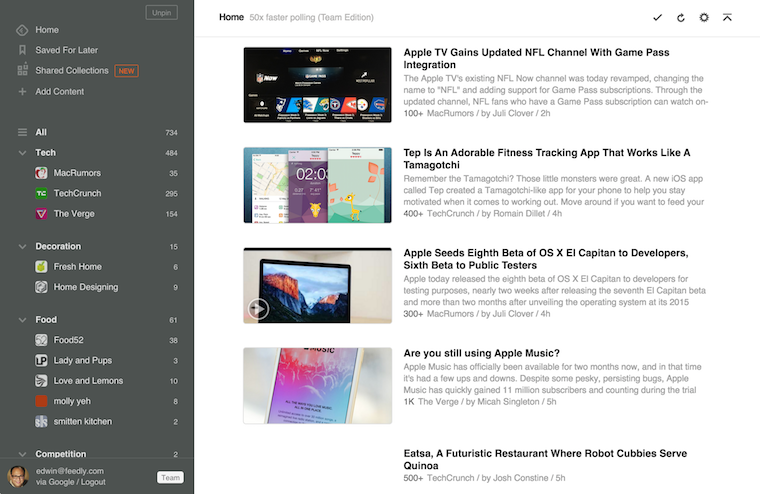If you were ever a user of the now defunct Google Reader, you may believe that the end of Google Reader meant the end of RSS (Really Simple Syndication). However, that would be like believing electricity dies when you turn off the lights. Google Reader may be gone, but each day and night, tens of millions of articles, blog posts, podcasts, photos, etc., still flow into RSS reader apps and podcast players. Even better, the newsreaders available in 2017 are greatly improved over what Google Reader was for catching and organizing content flowing through the internet via RSS.
It was via an RSS feed from Gizmodo that I was reminded how dependent I am on RSS to keep up with the various types of news and information important to my work (and play). I agree with Gizmodo: “RSS is far better for following the flow of news than any alternative source, including and especially social media…It is faster, more efficient, and you won’t have to worry as much about accidentally leaking your news reading habits to all your Facebook friends.”
What is RSS?
I’ve been trying to answer this question for almost two decades. For some reason, the initials RSS scare off many small business owners and others who would greatly benefit from using an RSS reader app. So let’s forget the technical explanation. Just think this: Every time a blogger, podcaster (or online publisher of nearly anything digital) clicks the “publish” button, the content is sent out to anyone who has subscribed to an RSS feed of that sender. The “syndication” metaphor refers to the kind of syndication the Associated Press (AP) or Reuters provide when they constantly send articles and photos to their subscribers. Like the rest of the web, most of the content distributed via RSS is free to the users, but not all. For example, most media companies that have a paywall on the web will also have a “truncated” RSS feed, meaning you’ll only see the introduction of a story and must click through to the story itself — and log-in with your subscription.
How do you subscribe to a news feed?
The easiest way (if it works and you are wanting to subscribe to SmallBusiness.com, say,) is to type this URL into your newsreader app (which we’ll get to in a moment): SmallBusiness.com/feed. Or, you just click on the word “subscribe” at the top of any page on SmallBusiness.com.
Another way is to look for the RSS icon somewhere on any page of a website:
- Right-click on the RSS icon
- Select Copy Link Location to copy the URL of the feed
- Go to your RSS Feed Reader
- Paste the URL into your Feed reader
Just what you want, when you want it
One reason RSS is so helpful is that it catches everything a site publishes—not just the trending or curated articles or the tweets an editor decides to promote. RSS also gives the user control of what’s not in their news feed — it’s not based on an algorithm or machine learning or artificial intelligence (although some, like Newsblur, make suggestions for feeds you may want to follow, based on analyzing user data).
“There’s no rush with RSS, you don’t miss out on a day’s worth of news–It’s all waiting for you when you get back.”
“It’s like putting a recording schedule in place for the shows you know you definitely want to catch rather than flicking through the channels hoping you land on something interesting. There’s no rush with RSS, you don’t miss out on a day’s worth of news–It’s all waiting for you when you get back. And if you’re on holiday and the unread article count starts to get scarily high, just hit the mark all as read button and you’re back to a clean slate.”
–Gizmodo
Feedly screen-shot
A roundup of RSS reader apps
If you once used an RSS reader app and have stopped, it’s time to go back. Check out how they’ve changed. Check out how some are more specialized than others. Check out how new features provide a wide array of options for how you view and organize content.
Or if a RSS reader has never been a part of your digital toolset, get ready to save hours each week.
This list includes the cost of premium versions, however, almost all of the reader apps have free trial versions. (For a longer, more detailed list, visit Zapier.com.)
Feedly (web, iOS, Chrome)
Best for: Building a personalized newsfeed
Feedly is the pick of SmallBusiness.com. Its seamless integration with Evernote makes it a great way to grab and organize articles and push them to a folder for later use. It integrates with most social media apps, so sharing interesting things you find is simple.
Price: Free; from $7/month Pro plan for unlimited feeds, search and filtering, third-party integrations, and more. (We pay for the pro version because it’s worth it.)
Panda (Web, iOS, Chrome)
Best for: A custom reading layout
Panda lets you read RSS feeds in several ways: via a three column layout or tap the layout switcher button, and you can add multiple columns to view all of your favorite sites’ stories at once. You can even switch to the different layouts with keyboard shortcuts to jump from a dashboard with all of your feeds to a clean reading view. You can bookmark articles to read later or switch to a night mode to make it easier on your eyes when reading in the dark.
Price: Free; $4.99/month for no ads, unlimited feeds, and integrations
Feedbin (Web)
Best for: Advanced search
According to Zapier, Feedbin‘s killer feature is search. Not only can you search all your content by keyword, but you can also save search criteria. That way, you can set up a dynamic folder that gives you a quick overview of a specific topic. Feedbin even creates a saved search API, in case you want to do something more with the data than just view it in the reader.
Price: $5/month
NewsBlur (Web, iOS, Android)
Best for: Predictive article filtering
NewsBlur’s most interesting feature is its sophisticated filtering, which can automatically highlight or hide stories based on certain criteria. If you spend some time “training” your filters, the system will learn your preferences and try to surface the stories that interest you most. That way, you can subscribe to as many sites as you want, and still only see the content you’re interested in.
Price: Free for subscribing to 64 sites; $24/year premium account for unlimited sites, saved searches, and more; free open-source server version.
Feed Wrangler (Web, iOS)
Best for: Advanced feed organization
Feed Wrangler organizes your blog or podcast feeds into “streams.” Streams can be simple: you can create a stream and assign different subscriptions to it. Or, you can build advanced streams by applying topic-based search criteria to your feed. If you’re overwhelmed by content, Feed Wrangler can clean things up and empty out your reading queue.
Price: $19/year