Before we jump straight to the free templates, here is an extremely short history of the software category called, “office suite.” First, there was Microsoft Office, a collection of work-related applications (Excel, PowerPoint, Word and Outlook) you purchased in a box and loaded onto your computer. There were many, many competitors, but we’ll fast-forward to Google introducing office suite software that was browser-based (or, back then, “software as a service.”) Google’s collection of applications evolved into the product today called Google Apps for Business. Microsoft first dismissed (publicly, at least), the notion that businesses in great numbers would ever use such cloud-based software. But then, they spent several years developing and rolling out a direct competitor to Google Apps: the service called Microsoft Office 365.
While there are other cloud-based “productivity software suites,” the battle in this category between Google and Microsoft will likely emerge as the Main Event. For that reason, we will be increasing the items you’ll see on SmallBusiness.com related to both Google Apps and Microsoft 365.
Like, for example, where can you find some free, simple-to-use business-related templates for Google and Microsoft office suites. Why? Because we don’t like re-inventing wheels.
The Primary Difference in Google and Microsoft Templates
Google and Microsoft both have “official” (there are other sources, but we’re sticking to those available from the companies) template galleries for spreadsheets, documents, presentations, forms and other formats and tools. The primary difference is that the majority of Google’s templates are created by users while Microsoft templates are commissioned by the company (or seem to be).
Microsoft Office Online Templates
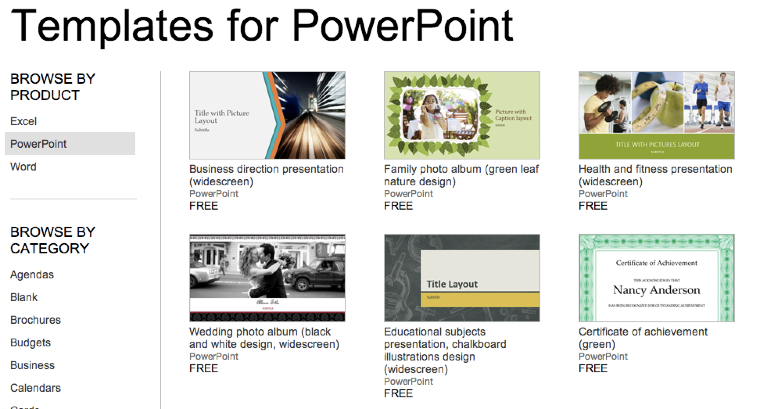
Microsoft templates open on its cloud-based platform called OneDrive. Directions at the bottom of the template provide an easy and intuitive guide to start working on your project.
Pros: Clean and professional designs with easy to use interface for those who have traditionally used Microsoft products.
Cons: No reviews or rankings to provide the user indications for which templates are popular or that others find most helpful. And, well, it’s still PowerPoint.
Google Apps Template Gallery
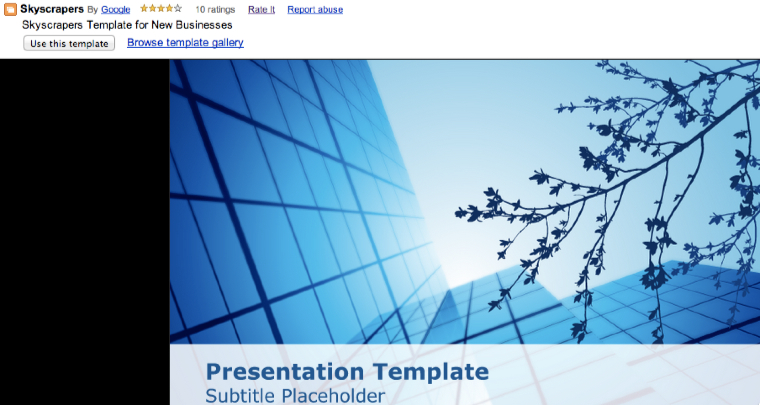
Google Templates are integrated into Google Drive so that when you preview a template, you are seeing precisely what it will look like when you click the “use this template” button.
Pros: It is so seamless, you may feel like your new document is being seen by the world. Don’t worry, clicking “use this template” moves a copy to your account.
Cons: The quality of the templates are what you’d expect if anyone can contribute to the gallery. You need to use the “sort by” menu to view the “most users” and “highest ranked” templates.
The Pro for Both
Did we mention the templates are free?
