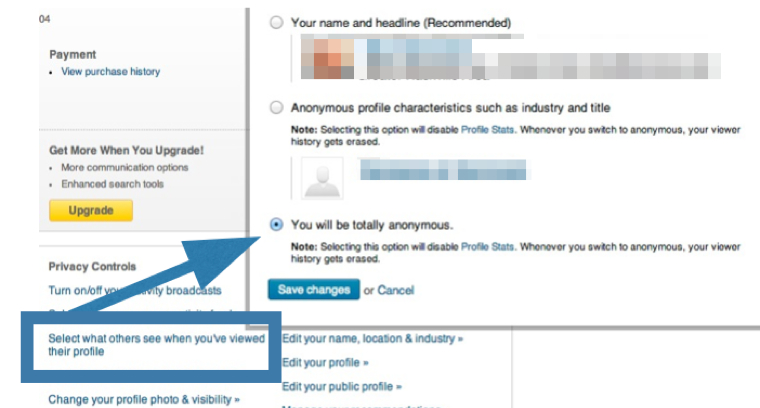While LinkedIn is a popular service for work-related social networking, it is important for users to be aware of the ways in which the privacy settings they choose can reveal things about them, their company and their use of LinkedIn that they may not know they’re doing, and sometimes, don’t want to be known.
For example, have you ever wondered why you get suggestions to congratulate a user for getting a new job — even when there’s no new job? Your LinkedIn contact has merely updated a change in job title from months, even years, ago. If so, it means one of two things, or both: (1) Your contact doesn’t know how to select the correct privacy setting to turn off such notifications, (2) They are possibly thinking about looking for a new job.
You may also be surprised to learn that if a user of LinkedIn pays for a premium service, they can see a record of everyone who visits their profile. In other words, if you surf over to a competitor’s profile who pays for that premium service, they will be able to see that you’ve visited. That is, if you don’t know how to adjust your privacy settings in order to make that visit anonymously.
Another major “missing feature” related to privacy was finally added to LInkedIn in February 2014, a feature that has been part of other major social networks for years: the ability to block a user from seeing that you even have an account on LinkedIn. But be forewarned: “Blocking” is not like having the super power of invisibility. Anything you have designated as being public on LinkedIn can be seen by your blocked competitor if they stroll over to someone else’s computer or change their privacy settings related to anonymity.
Without taking time to understand the privacy features of LinkedIn, you can easily reveal a wide range of business intelligence you’d prefer your competitors, or even your clients, not know.
Here are some key privacy settings you may want to adjust sooner, rather than later. You can find more on LinkedIn’s “Managing Account Settings” page:
Where to find your Privacy Settings.
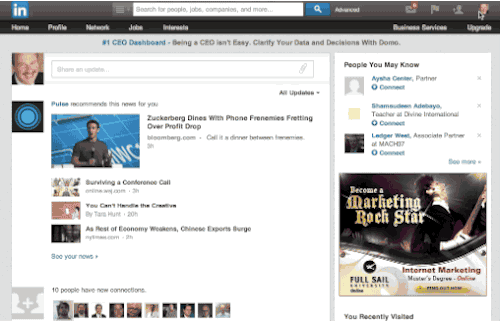
To get to your privacy settings page, hover your cursor over your photo and chose the “Privacy & Settings” link on the pull-down menu. (Or you can click on the link in the previous sentence.)
How to block another user (but not this guy) from seeing your user profile.
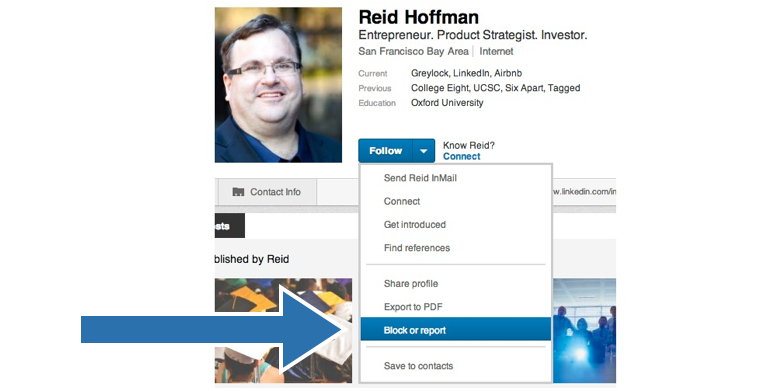
LinkedIn did not institute a way to block another user from seeing your profile until February, 2014. Of course, we’d never block Reid Hoffman, LinkedIn CEO, who we’ve used above as an example. Oh, and this: Even if you block someone from viewing your profile, they can still view any content you’ve designated as “public,” if they have anonymous settings.
![]()
How to prevent LinkedIn from sending out a message to your contacts suggesting they congratulate you on your new position, especially when your “new position” was merely some house-cleaning you were doing on your account.
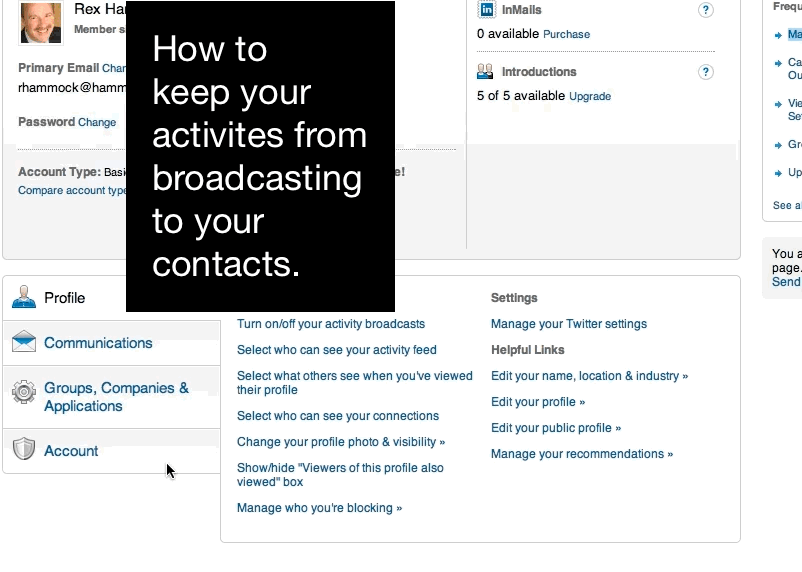
How to prevent another user from seeing if you have visited their profile page.

If a user pays for a LinkedIn”premium account,” they can see who has viewed their profile. If you’d prefer people not know when you view their profile, you can select the following option.