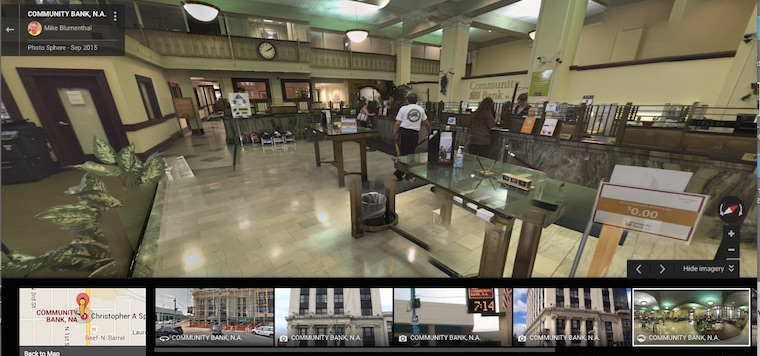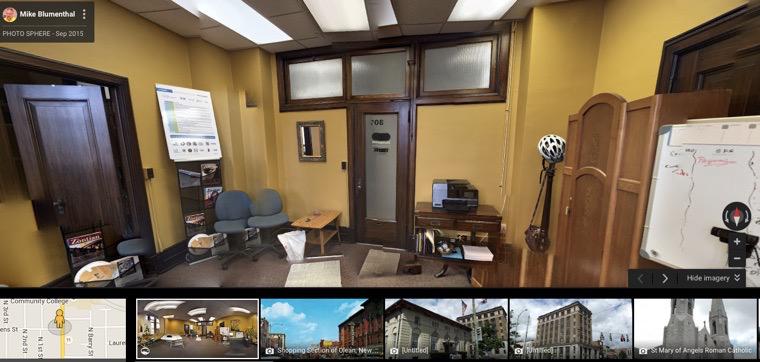If your business serves local or location-based customers, keeping up with how people use Google Maps should be a critical marketing skill. Google recently announced that more than 50 percent of its searches are initiated on a smartphone. More frequently, these mobile searches begin with questions like, “Where is a ___ nearby?” For that reason, we are focusing more on how to make sure your business is seen by Google Maps. This review of the recently released upgrade of the Google Street View app is from Mike Blumenthal (Blumenthals.com) who blogs at Understanding Google My Business & Local Search. A version of this review appeared there.
Google Maps just released a major upgrade to the Google Street View iOS app, enabling it to both create and upload to Google Maps’ PhotoSphere images, a feature previously available only on the Android version of the app. If you are not familiar with PhotoSphere, it’s a do-it-yourself version of Business View (which, to confuse you even more, has been renamed Street View Trusted), Google’s professionally produced 360 degree virtual tour product.
The PhotoSphere feature in the upgraded Google Street View app is easy to use for creating interior and exterior 360 degree photos of a business and to get them uploaded to Google Maps in a very short time. However, it doesn’t measure up to Street View Trusted in terms of certain quality issues. And (at least for now) the PhotoSphere image you create using an iPhone or iPad cannot be embedded anywhere other than Google Maps. (This will likely change soon, as the feature exists for PhotoSpheres created with other tools.)
My Test Drive
I used two locations to try out the new app (below, top) the bank building where my office is located and my office (below, bottom). (Note: If the app’s embed feature worked, I could display the 360 degree version of the photo here, but you’ll have to click through for now):
Pros
The interface for the mobile app is very intuitive, allowing you to quickly shoot the complete sphere surrounding you. It indicates with a sequence of circles where you should aim the camera. Once you match up the view-finder with the circle, the app automatically snaps a photo and leads you to the next circle. After you shoot a complete sequence of circles, the app auto stitches the photos into a PhotoSphere. The interface to assemble and upload it is not as well designed and can be a little confusing until you become familiar with it. After catching on, you can shoot, create and upload a sphere to any given location in under 10 minutes. And most of that time is for rendering and uploading it—taking the photos are the easiest part.
Cons
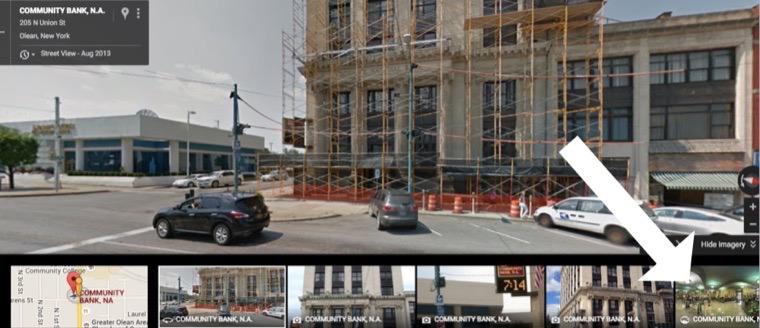
(Above) Once uploaded to Google Maps, the image becomes buried among the other photos inside of Google Maps attached to a location. The professionally-shot Street View Trusted spheres are displayed more prominently
(Below) Even after several days later, it has not yet shown up on the bank’s Knowledge Panel.
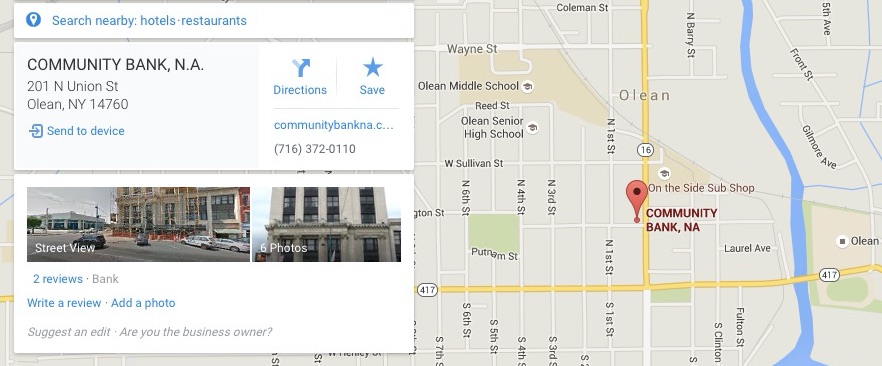
Another con: I could find no easy way to delete an image once uploaded.
Shooting tips
Tight places are challenging
As you can see when comparing the open space of the bank and the interior shot of my office, the program has difficulties stitching accurately and getting good alignment in a small space. Whether that could be solved with more precise camera positioning via a tripod, I am not sure. The quality of the stitches improves dramatically when you give the program “more room to breath” and shoot in a larger space. But in a smaller space, the target circles can overlap one another and make parts of the finished PhotoSphere repetitive.
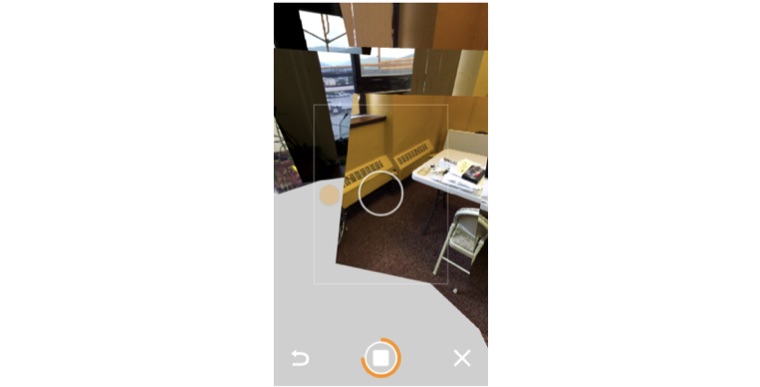
It only takes a little practice, but it takes practice
Like all wide angle immersive photography, you have to practice getting the angles and view point correct. And, as mentioned, the upload directions could be improved.
Bottom line
If you have a beautiful business interior that draws people in when they see it through your window, it’s worth going with the professional option, the product currently known as Street View Trusted (or, formerly, Business View). The inability to remove an image once it is uploaded and the difficulty people may have in finding your PhotoSphere—along with the lack of a universal embed option—all make the Street View app not ready for prime time as a marketing tool that comes close to replacing Street View Trusted.
On the other hand, it’s fun and easy to learn how to take a good 360-degree sphere photo.
Photos: Google Maps