Here’s a helpful new feature if your business uses Google’s paid cloud-based workplace software called G Suite (formerly Google Apps for Work and before that, Google Apps for Business). You can now embed into Slides any video you have uploaded to Google Drive. (Slides and Drive are part of the software suite.)
Why this matters and when you might use it
Previously, if you wanted to use video with Slides, the video needed to be hosted on YouTube. For various reasons, there are businesses, schools, and other organizations that block YouTube. Sure, there were some workarounds, but making this a seamless G Suite feature is far more desirable.
While you can still embed YouTube videos into a Slide “presentation,” there are times (and creative people who dream up ways to use software) when a “presentation” isn’t a presentation — like, for instance, when it is video signage in a restaurant or office or a video demo used at a trade show kiosk. Many people have adapted Slides for various types of display usages that will benefit from a seamless integration between two programs that are native to G Suites. (Multi-location video signage is the topic of an upcoming article.)
How it works
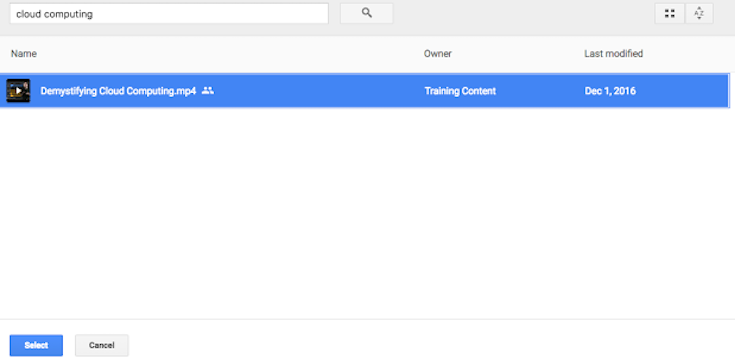
If you don’t have a video saved on Google Drive, upload one as you would any file, then…
- Open a presentation in Google Slides
- Click the slide where you want to add the video
- Click Insert and then Video
- At the top, click Google Drive
- Click the video you want to add
- Click Select
- Your video will be added to the slide
Once you’ve added the video to a Sheets presentation file, you can choose
- When to start and end it
- Whether it should autoplay when presenting
- Whether it should be muted or play with audio
(Below) To make those choices, simply right-click on the video and select “Video Options.”
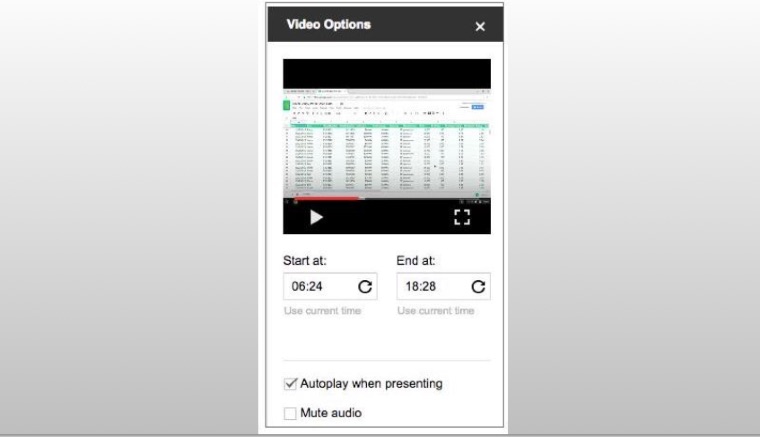
NOTE | If someone viewing your presentation doesn’t have permission to view a video embedded within it (a settings option on your part), they’ll be prompted to request access. Also, while you can play Drive videos in Slides on the web and mobile, you can only insert them from the web application. For more details, see the G Suite Help Center.
VIA | G Suite Blog
Google.com
